Run Linux on Windows using Hyper-V
Create a linux VM on windows using hyper-v
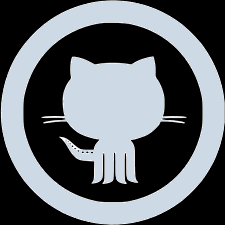
Create a Linux Debian virtual machine using Windows Hyper-V
- Hyper-V configuration
- Debian VM installation
- Configure SSH access
- Install additional software
Hyper-V virtual machine configuration
Create a new virtual hard disk
- Create a dynamic
vhdx file to use as a block device in linux.
- As per the official microsoft recommendations :
-
BlockSizeBytes at disk creation should be 1MiB (from the default 32MiB).
- The root partition for the linux host should be created using
ext4.
- The number of block groups should be set to 4096:
mkfs.ext4 -G 4096 /dev/sdb.
New-VHD -Path "D:\myDebianHost\myBlockDevice.vhdx" -SizeBytes 20GB -Dynamic -BlockSizeBytes 1MB
Create a new virtual machine
- Create a new virtual machine in the Hyper-V manager.
- Select the following values when prompted during the virtual machine creation :
| setting |
value |
| Name |
myDebianHost |
| Directory |
D:\myDebianHost\myVirtualMachine |
| Generation |
Generation 2 for UEFI boot support |
| Ram |
2048 MiB static memory |
| Networking |
localSwitch to connect to same subnet as the host |
| Hard disk |
Select existing D:\myDebianHost\myBlockDevice.vhdx
|
Set virtual machine options
- Once created, right click on
myDebianHost, select "properties" and configure as folows :
| property |
action |
| Hardware / security |
Disable secure boot |
| Hardware / processor |
Allocate 2 vCPUs |
| Hardware / SCSI controller |
Add a virtual DVD player |
| Hardware / BIOS |
Boot from virtual DVD player |
| Management / checkpoints |
Disable checkpoints |
| Management / auto start |
Disable auto |
| Management / auto stop |
Save VM state in memory |
- Download the Debian ISO installer:
debian-13.0.0-amd64-netinst.iso.
- Make sure the host system architecture (amd64 here) matches the downloaded installer.
- Edit virtual machine properties and set up the virtual DVD player to use the ISO installer.
- The other options can be left as default.
- The newly created VM can now be started to proceed with the installation.
- At startup, select "Advanced options / expert install" and choose the following options when prompted :
- Select language : English.
- Select location : Other / Europe / France.
- Configure locales :
en_US.UTF-8, ignore additional locales.
Detect and mount installation media
- Validate installer detection and continue.
Load installer components from installation media
- Leave defaults and continue.
- Select "auto-configuration" and enter a timeout for network detection.
- Once detected, enter the following values :
- hostname :
mydebianhost.
- domain name :
my.domain.
Set up users and passwords
- Allow login as root : no.
- New user full name :
My Admin User.
- New user username :
myadminuser.
- New user password :
password.
- Set the clock using NTP.
- Leave default NTP server:
0.debian.pool.ntp.org.
- Select time zone :
Europe/Paris.
- Choose "Guided - use entire disk".
- Select detected disk :
SCSI1 (0,0,0) (sda) - 21.5 GB Msft Virtual Disk.
- Select "All files in one partition".
- Validate the results, then write changes to disk :
SCSI1 (0,0,0) (sda) - 21.5 GB Msft Virtual Disk
1.0 MB FREE SPACE
#1 1.0 GB f ESP /boot/efi
#2 19.3 GB f ext4 /
#3 1.1 GB f swap swap
1.0 MB FREE SPACE
- Auto-installs core packages.
- Kernel to install :
linux-image-6.12.38+deb13-amd64 (can very depending on host architecture).
- Drivers to include in
initrd : only include drivers needed for that system.
Configure the package manager
- Skip scanning additional media.
- Continue without a network mirror : no.
- Protocol for file downloads : HTTP.
- Debian archive mirror country : France.
- Debian archive mirror :
deb.debian.org.
- HTTP proxy information : leave blank.
- Use non-free firmware : yes.
- Use non-free software : yes.
- Enable source repositories in
apt : yes.
- Services to use : "security updates" and "release updates".
Select and install software
- Updates management : no automatic updates.
- Participate in the user package survey : no.
- Choose software to install :
- SSH server.
- Standard system utilities.
Install the GRUB boot loader
- Force GRUB installation to the EFI removable media path : yes.
- Update NVRAM variables to automatically boot into Debian : yes.
- Run os-prober automatically to detect and boot other OSes : no.
- Is the system clock set to UTC : yes.
- Installation is now complete and the system can be rebooted.
- Create a key pair using a supported public key algorithm.
- Use
ssh-copy-id to copy the public key to the VM and authorize it for SSH access :
# open a session on the new system using ssh
ssh myadminuser@192.168.1.11
# copy file to remote SSH server
scp ~/test.txt myadminuser@192.168.1.11:/home/myadminuser/test.txt.copied
# copy and authorize user public key to access new host
ssh-copy-id -i ~/.ssh/myadminuser.pub myadminuser@192.168.1.11
- Optionally, SSH password-based authentication can now be disabled for added security.
Install additional software
- Install packages that are always useful to have on a linux system :
# policy management
# system monitoring (most to least relevant)
# git
# network utilities
# encryption
# archive management
# shell utilities
# editors
# man pages
# shell linter
# miscellaneous (plus cool stuff)
sudo apt-get install --no-install-recommends \
polkitd pkexec \
procps htop iftop psmisc time iotop sysstat \
git \
iproute2 nmap mtr wget curl \
pgpdump \
zip unzip \
bash-completion tree tmux dos2unix \
vim vim-common vim-runtime \
man-db \
shellcheck \
jq cowsay cowsay-off display-dhammapada
- You now have a minimal but complete Linux host running in the windows hypervisor, which makes
wsl irrelevant.